Cross-app drag and drop has actually been available on the iPad since 2017, but now Apple has extended the feature to the iPhone with iOS 15. In addition to apps, the multi-finger action also works with screenshots. The following steps show you how it works.
- Take a screenshot in the usual way, by pressing the Side button and the Volume Up button at the same time.
- Press and hold on the screenshot thumbnail in the bottom-left corner of the screen, and wait a moment for the white frame around it to disappear.
- With another finger, tap the app that you want to use the screenshot in. We're opening the Photos app in our example, but you could open Files, Mail, Notes, or something else.
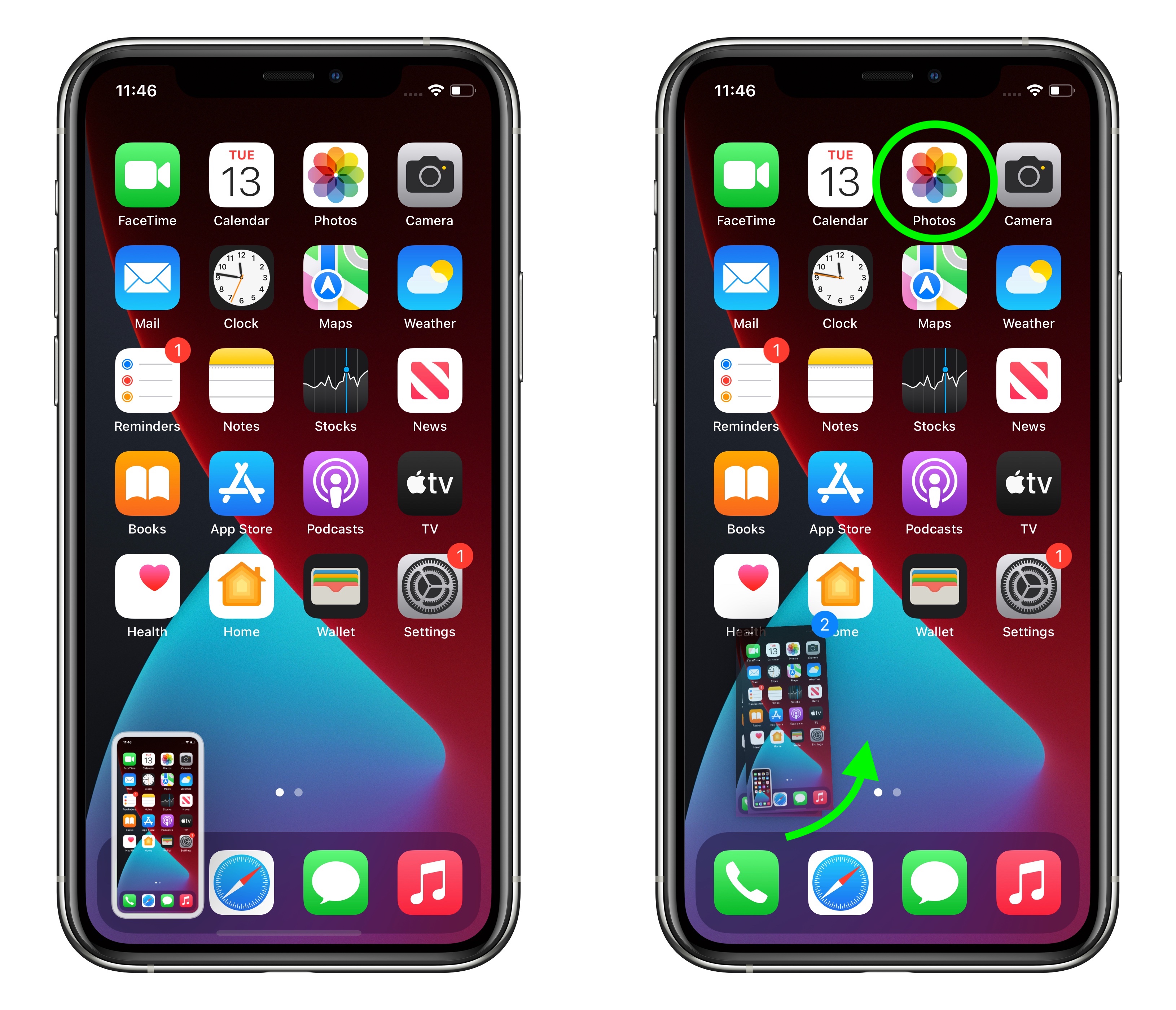
- Navigate to where you want to use the screenshot. We're selecting a specific album we created, called "iOS 15 screenshots."
- Move the screenshot into the area you want it, then let go with your finger to drop it in place.
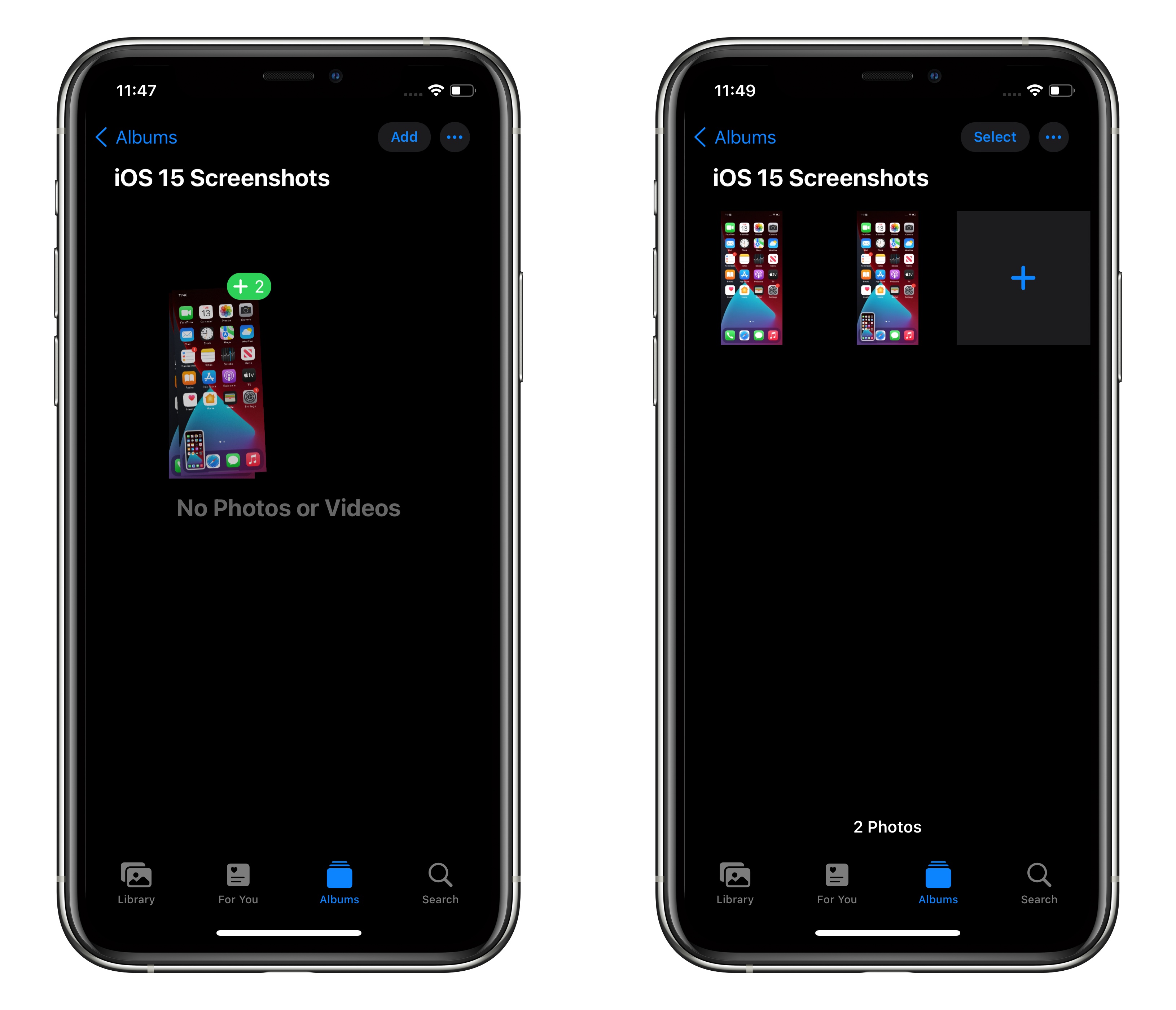
It's worth noting that drag and drop results in duplication rather than movement of content, so the screenshot still gets automatically saved in your camera roll, but now you have the ability to immediately pick up a copy of it and do with it what you want.
The first public beta of iOS 15 is available now, and the official release should come to all compatible iPhones in September.
Related Forum: iOS 15
This article, "iOS 15: How to Drag and Drop Screenshots" first appeared on MacRumors.com
Discuss this article in our forums
via MacRumors: Mac News and Rumors - All Stories https://ift.tt/2TWRW9t
No comments:
Post a Comment