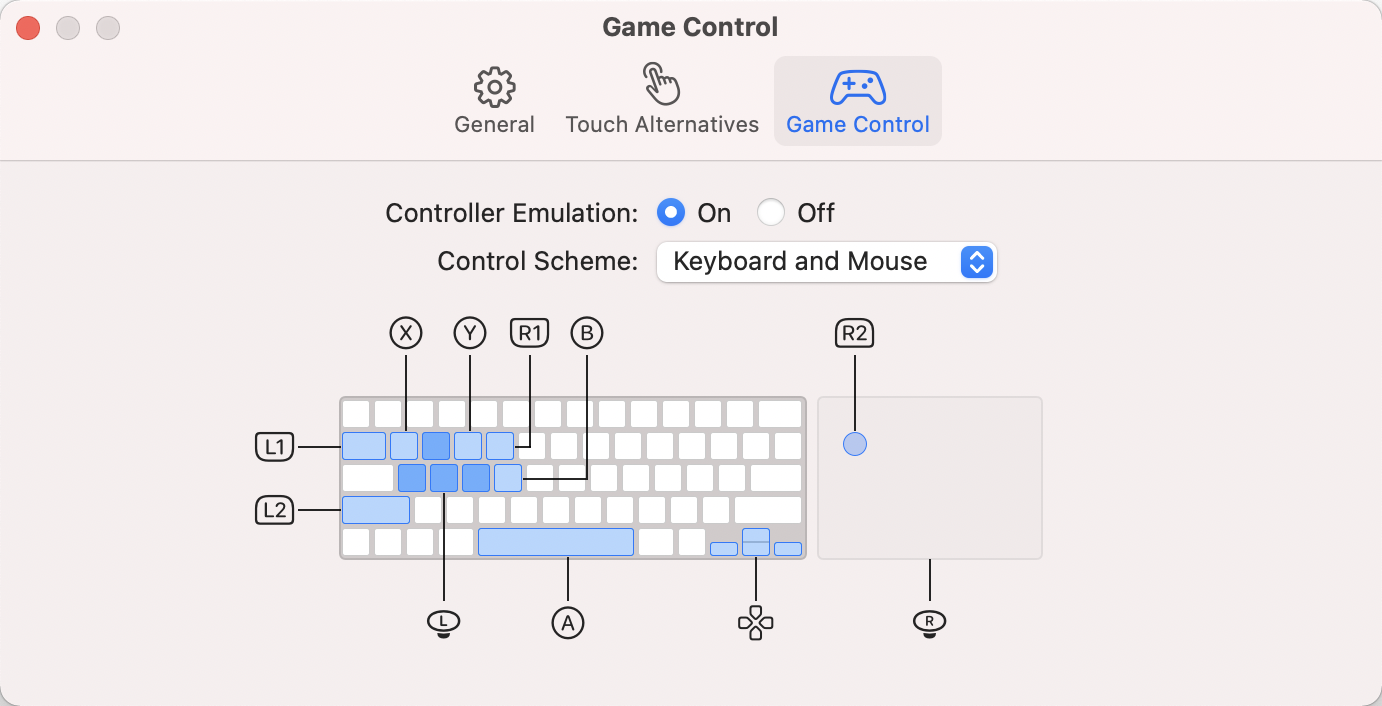
The new game controller feature was discovered by MacRumors contributor Steve Moser. When running an iPhone or iPad app, opening up the preferences brings up a Touch Alternatives and Game Control interface that can be used to make touch-based iPhone and iPad apps run better with Mac controls.
With Controller Emulation toggled on, common game controller buttons are mapped to keyboard keys and mouse buttons. X, for example, is mapped to Q, the direction stick is mapped to WASD, and Y is mapped to E. L1 and L2 can be accessed by pressing Tab and Shift, respectively, and the Space Bar is the A button.
Controller Emulation will allow iPhone and iPad games that have controller support built in to be accurately controlled with a keyboard and/or mouse when those games are played on an M1 Mac. This feature is designed for those who don't have a game controller, as those who do can just connect a controller to play.
The macOS 11.3 Big Sur beta also includes the aforementioned Touch Alternatives panel for mapping touch-based features like tap, swipe, drag, and tilt to keyboard keys, and it has a feature for making iPhone and iPad app windows larger.
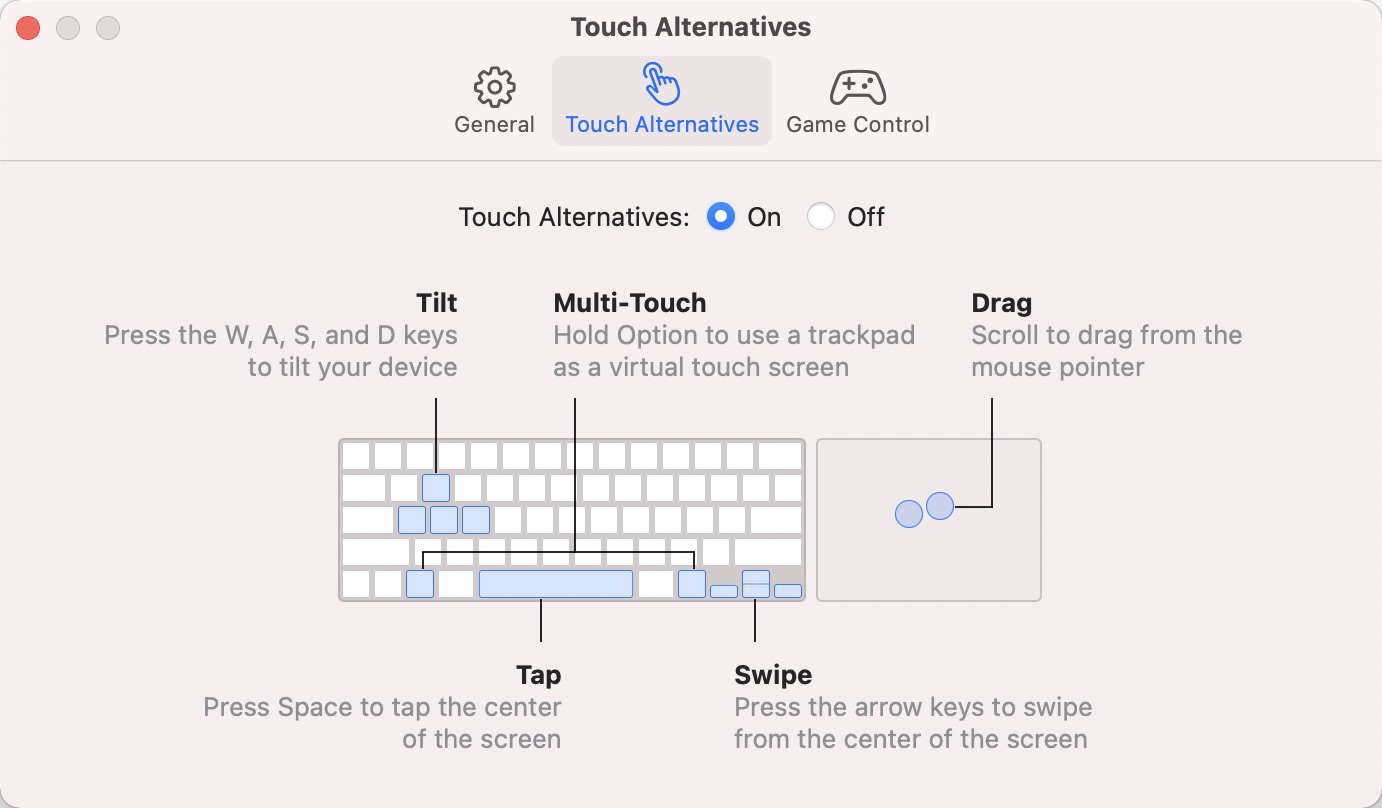
Controller Emulation and Touch Alternatives work independently of one another, and only one of these features can be enabled at a time.
As for game controller support, many current controllers from Sony and Microsoft are compatible with M1 Macs, and the beta adds support for the latest PlayStation 5 and Xbox One X controllers.
Related Roundup: macOS Big Sur
This article, "macOS Big Sur 11.3 Includes Game Controller Emulation for iPhone/iPad Apps on M1 Macs" first appeared on MacRumors.com
Discuss this article in our forums
via MacRumors: Mac News and Rumors - All Stories https://ift.tt/2OZSkkX
No comments:
Post a Comment