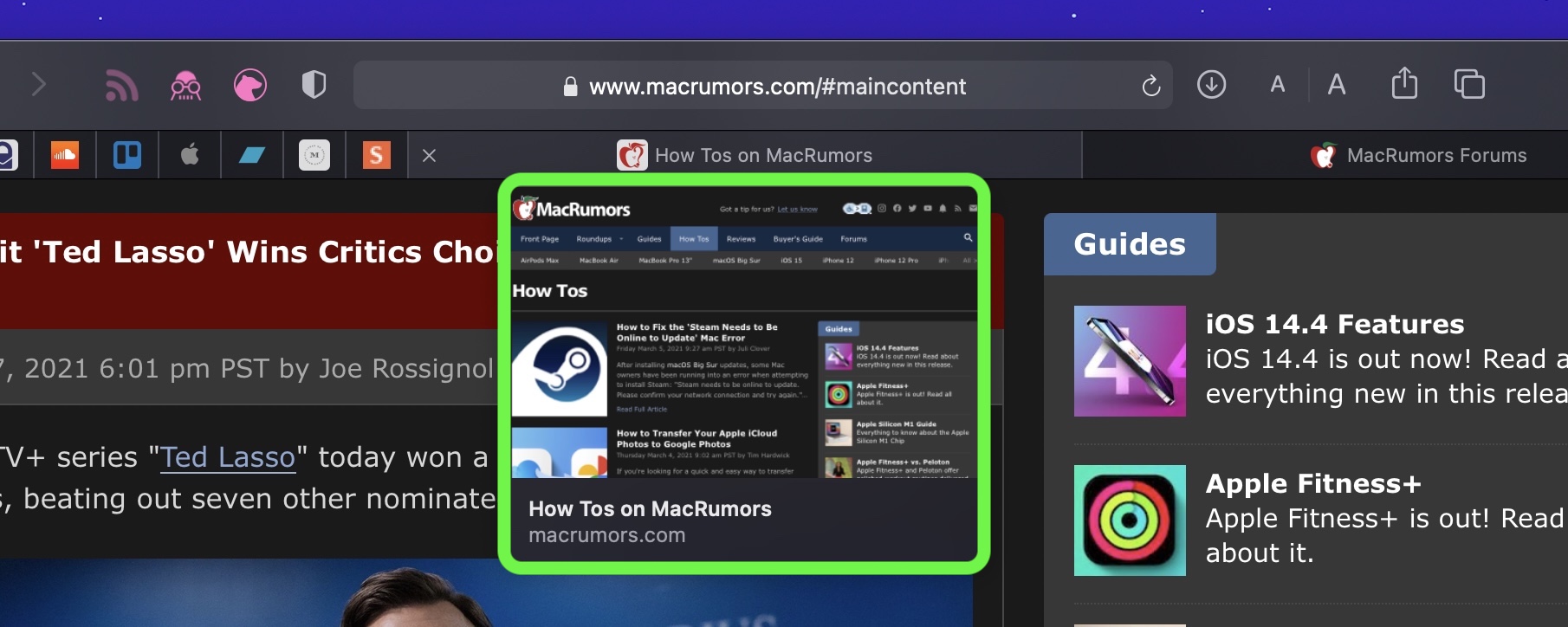
Apple doesn't provide an option in preferences to disable tab previews, which isn't great if you find the feature less than useful or downright distracting. Fortunately, there's an undisclosed but fairly simple way to disable tab previews, which we're going to explain how to do here.
The following steps guide you through the process. Note that one of the steps involves inputting a simple Terminal command, so you'll need to be comfortable using Terminal command line interface to follow through to the end.
- Quit Safari if it's running on your Mac.
- Launch System Preferences ( menu -> System Preferences...) then click the Security & Privacy preference pane.
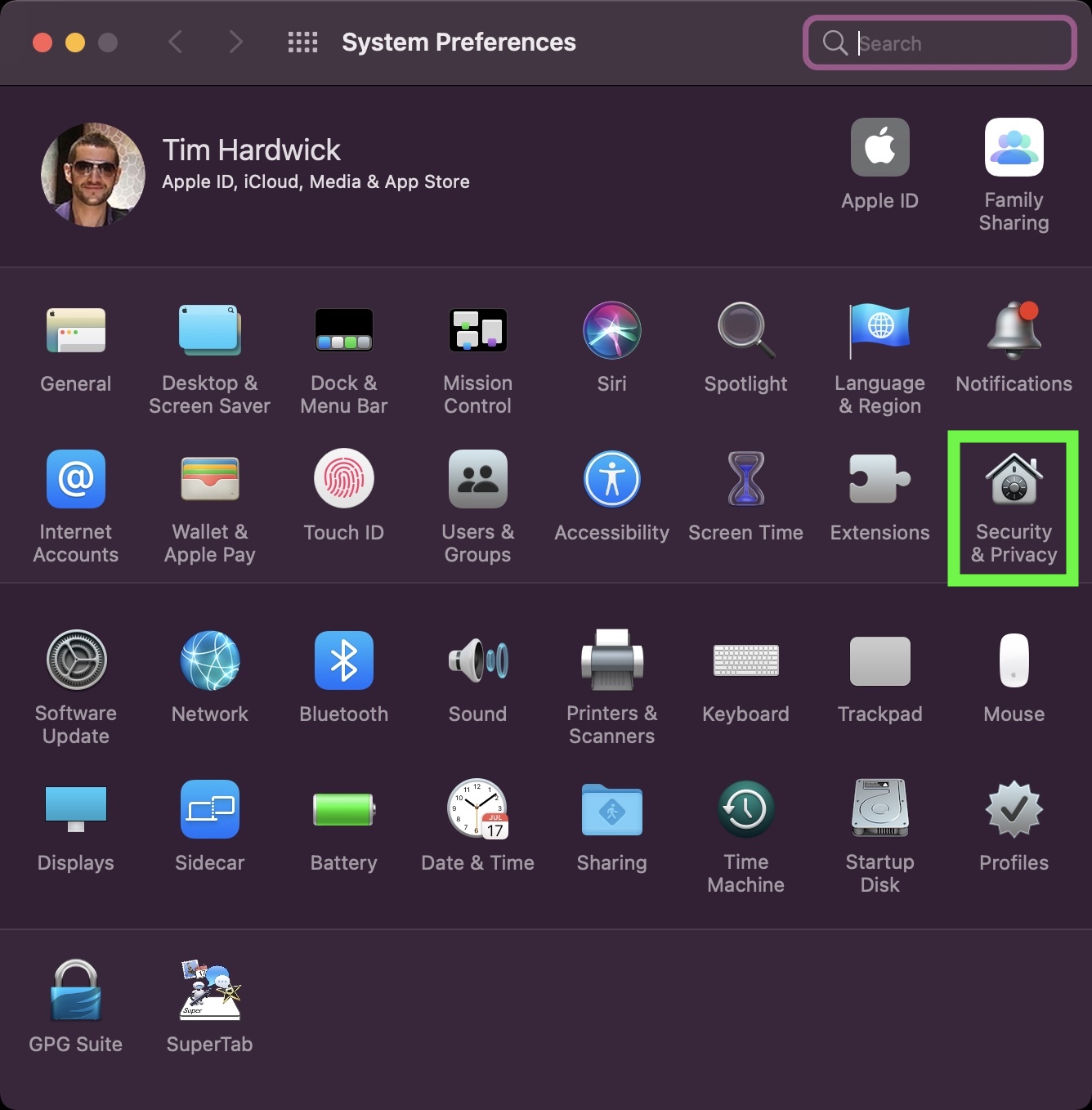
- Select the Privacy tab, then click the padlock icon and enter your password or use Touch ID to make changes.
- Select Full Disk Access in the sidebar.
- Scroll to Terminal in the app list and check the box next to it to enable the app to have full disk access. (Note that you can disable this access later by unchecking the box after you've followed all the steps.)
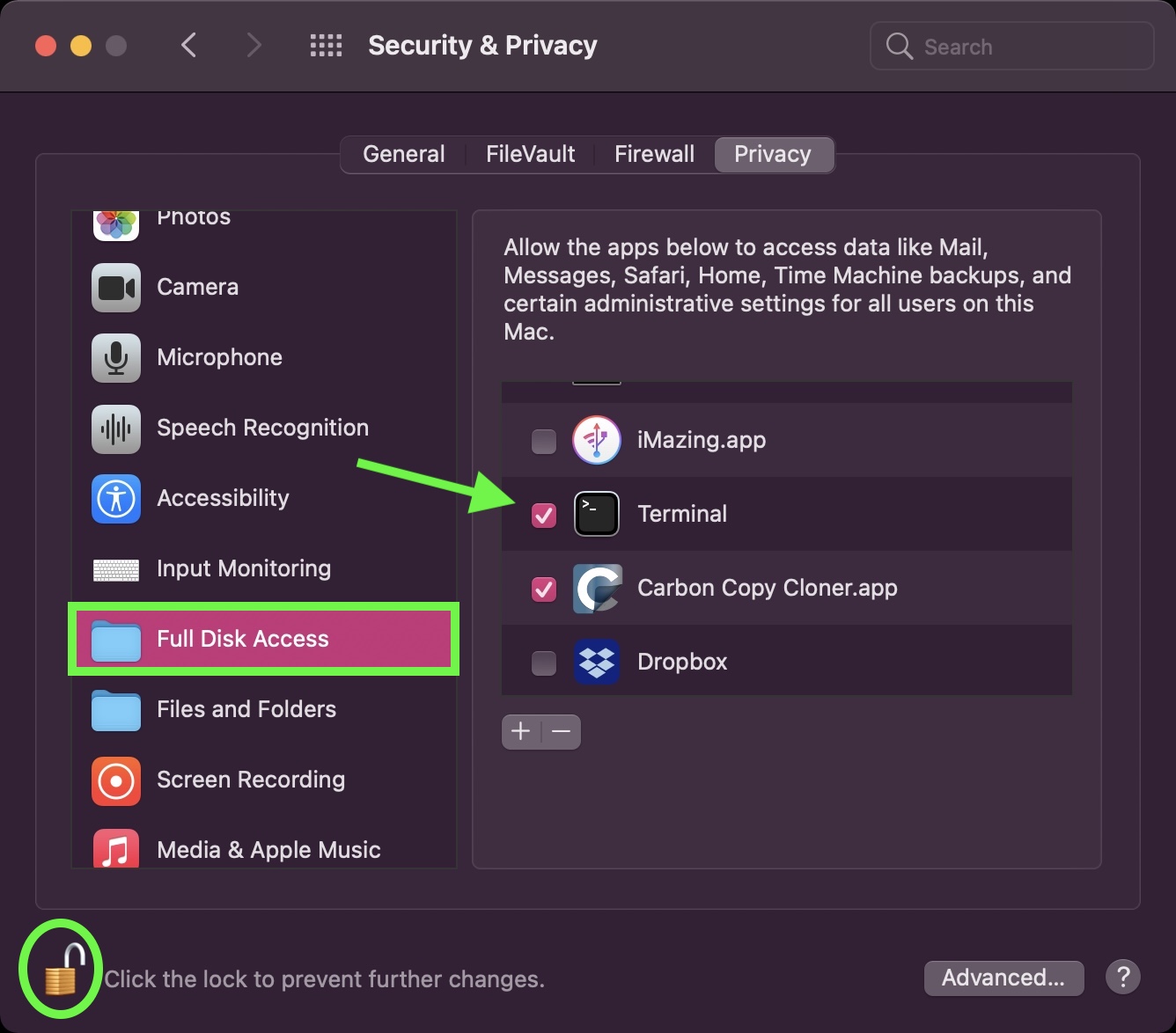
- Next, launch the Terminal app (found in /Applications/Utilities/Terminal).
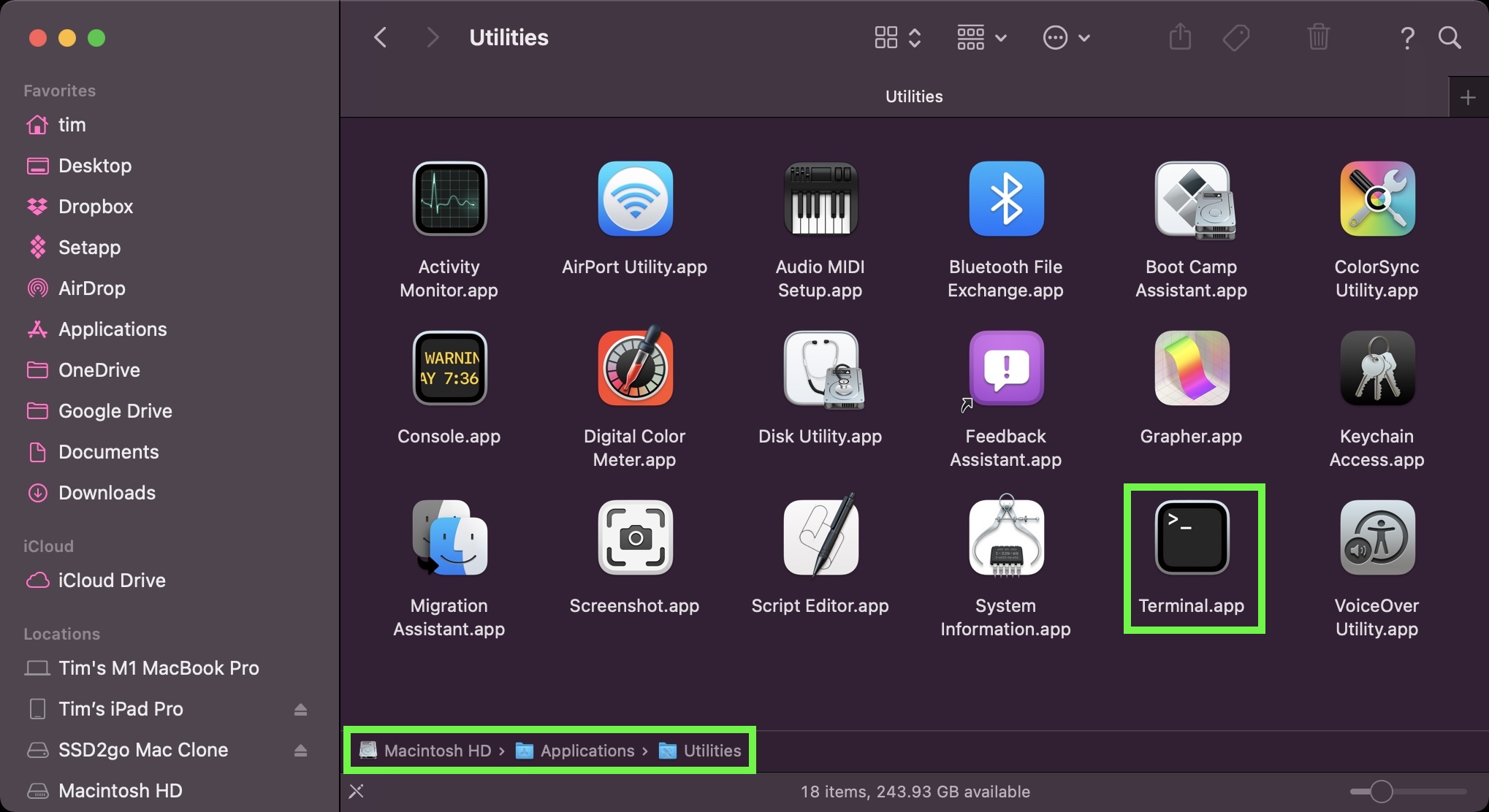
- Enter the following command and then hit Enter:
defaults write com.apple.Safari DebugDisableTabHoverPreview 1

How to Re-Enable Safari Tab Previews

To revert the change at any time, simply repeat the steps, except in step 7 be sure to replace the "1" at the end of the Terminal command with "0". After hitting Enter and relaunching Safari, your tab previews will be re-instated.
Tag: Safari
This article, "How to Disable Tab Previews in Safari on Mac" first appeared on MacRumors.com
Discuss this article in our forums
via MacRumors: Mac News and Rumors - All Stories https://ift.tt/3qrepFx
No comments:
Post a Comment