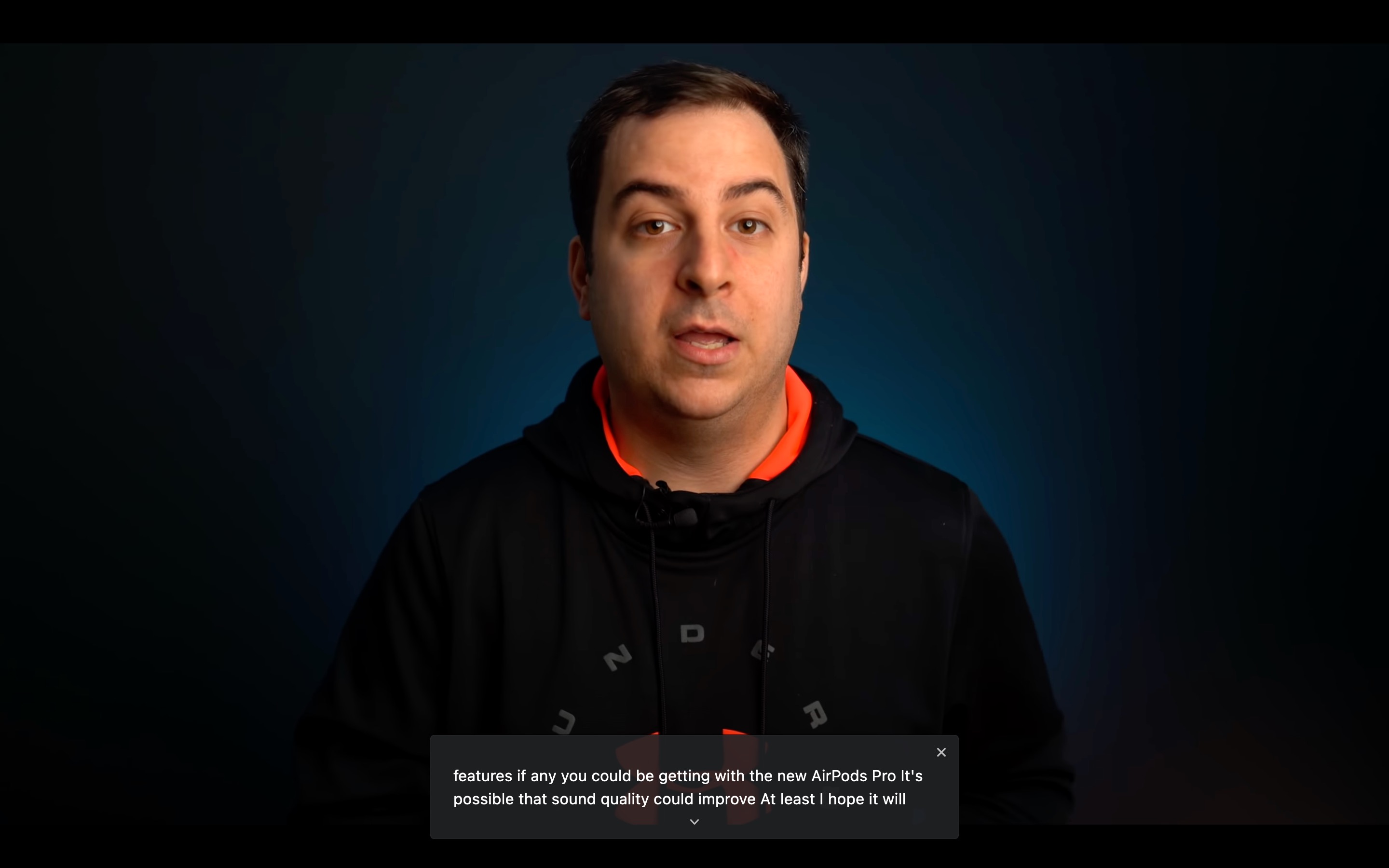
Previously only available on some Pixel and Samsung phones, Live Captions uses machine learning to create a real-time transcription for videos or audio played through the browser, making online media more accessible for members of the Deaf community and other people with hearing loss.
Once enabled, Live Captions appear in a box in the bottom of the browser whenever you play audio or video that includes people talking. We tried it on YouTube videos and Spotify podcasts, and it worked well, although the words do appear after a slight delay and aren't always 100% accurate.
It's also worth mentioning that the feature only seems to work for spoken English at this time, but otherwise it's generally pretty good at transcribing speech where captions may not have been available. Here's how to get it working.
How to Enable Google Chrome's New Live Caption Feature
- Launch Google Chrome on your desktop.
- Click the customize button in the top-right corner of the browser window (the vertical column of three dots).
- Click Settings in the dropdown menu.
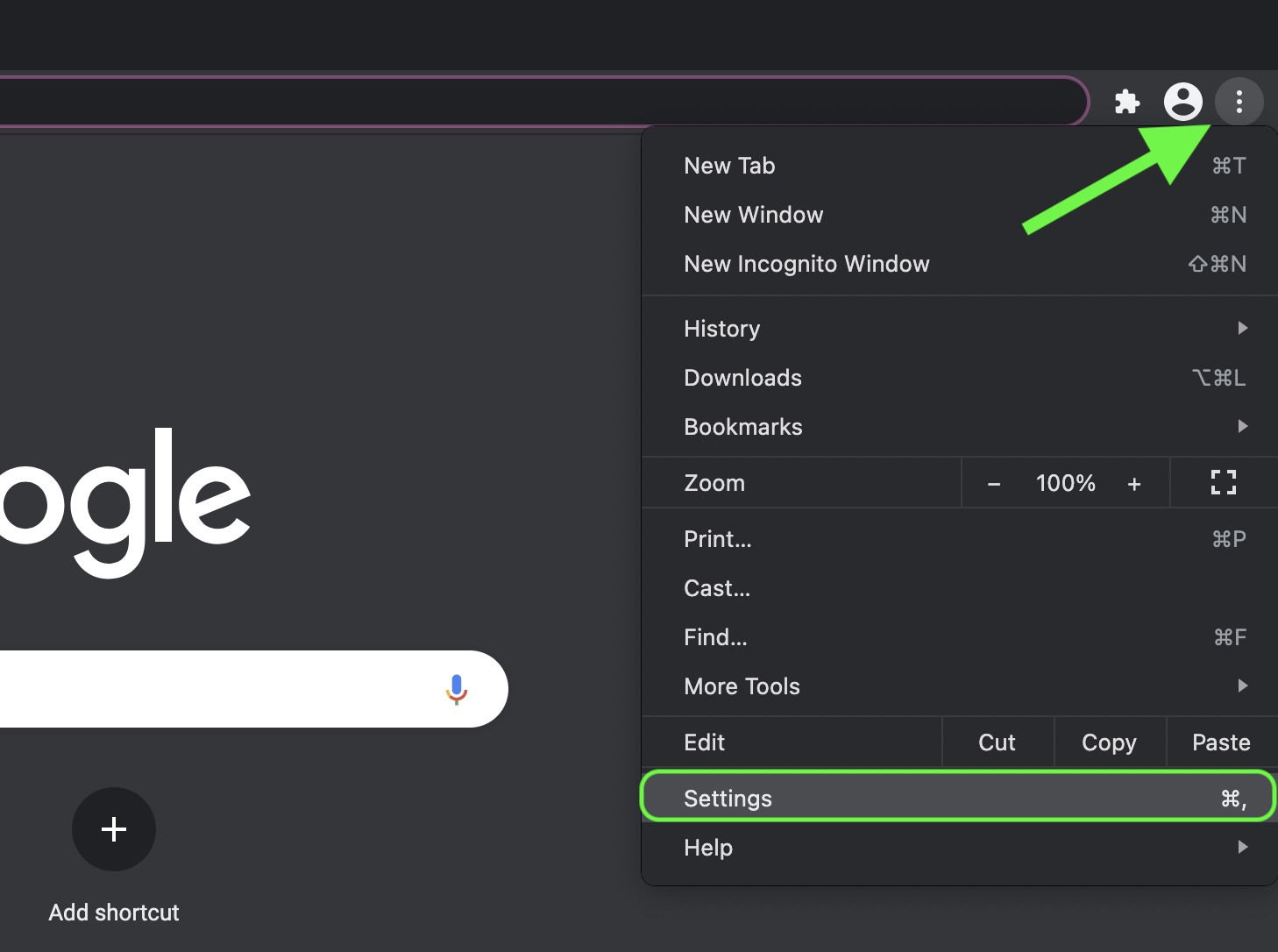
- Click the Advanced heading to expand the section, then select Accessibility.
- Click the switch next to Live Captions to enable it. If you don't see the option, make sure you're updated to Chrome 89 (Settings -> About Chrome). If the browser's already up-to-date, quit the app and then relaunch it, and you should see the new Live Captions setting appear.
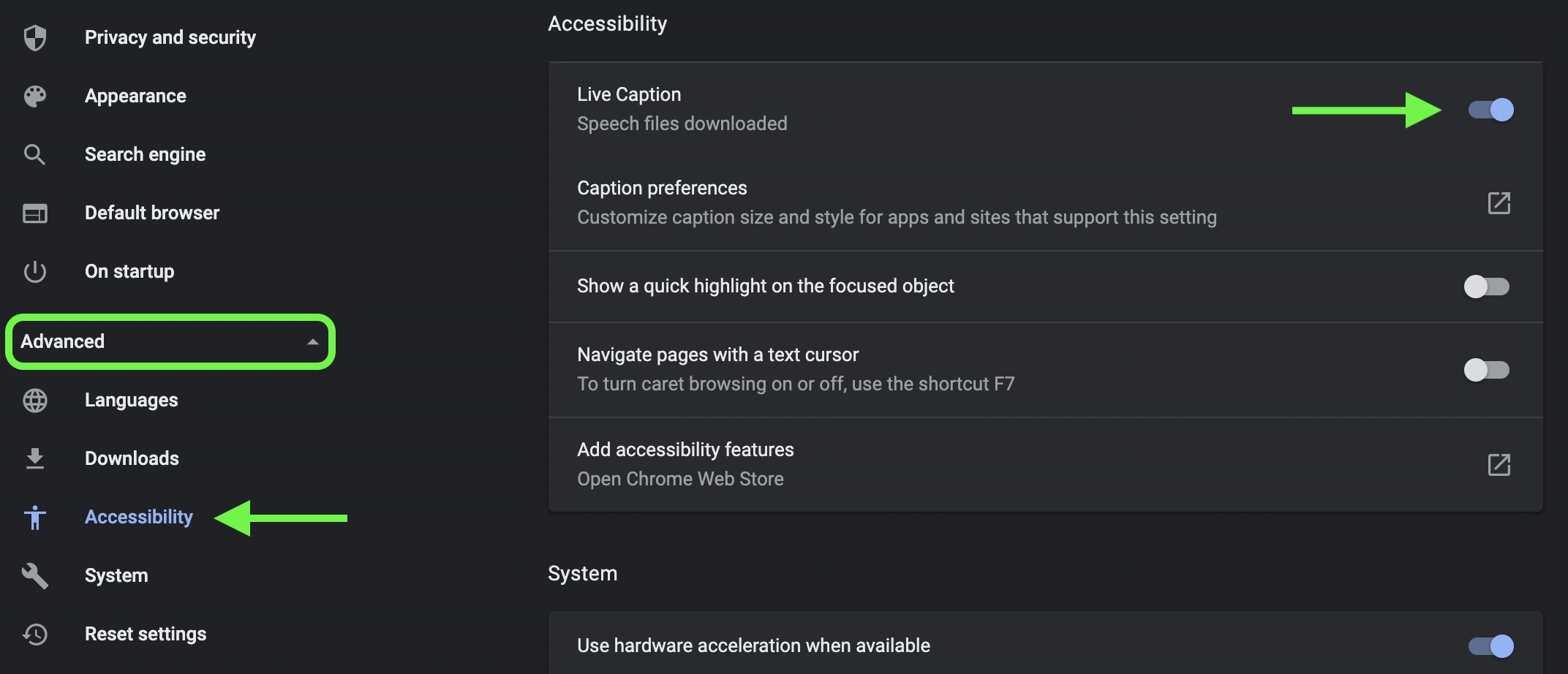
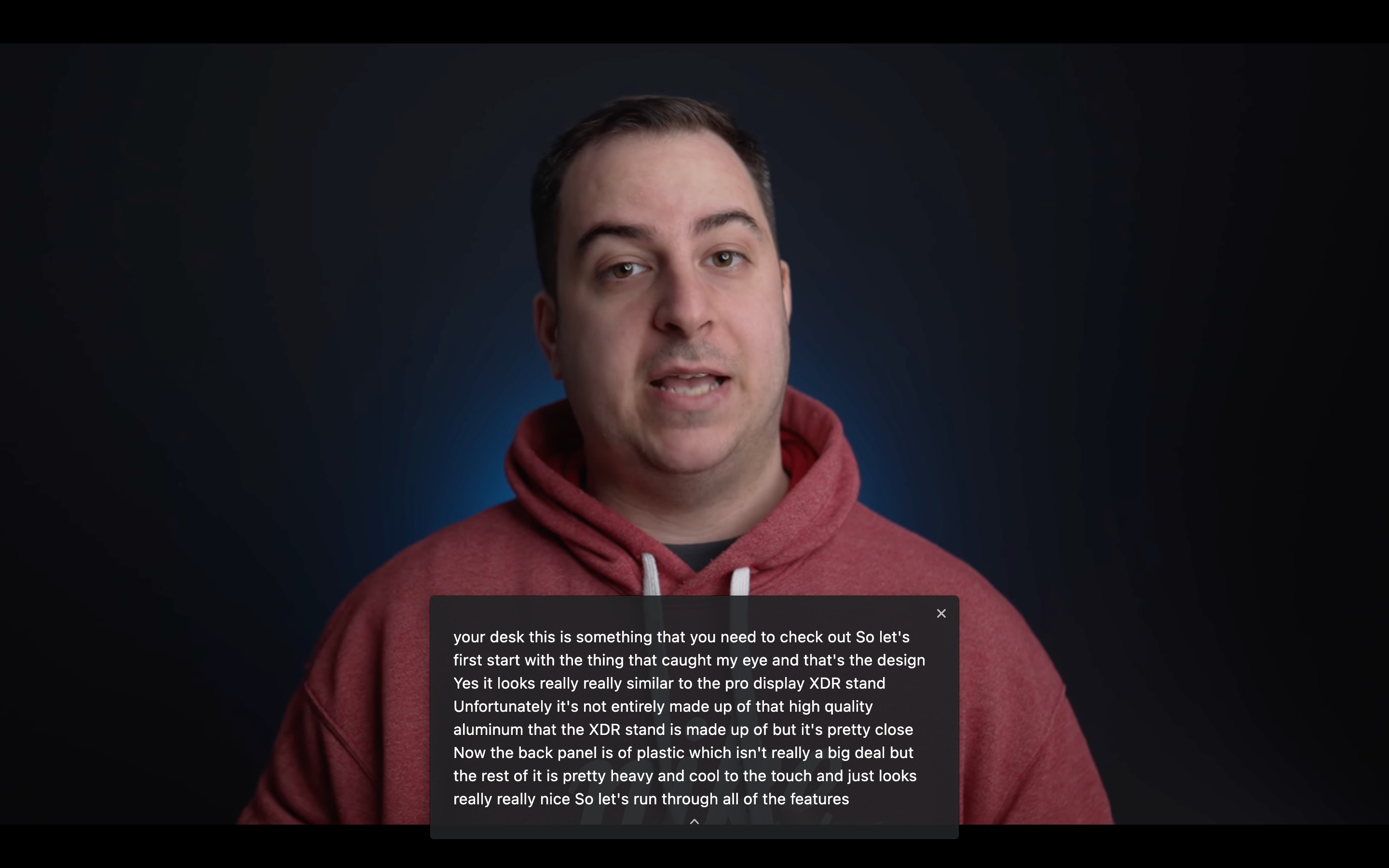
You can expand the live transcription box to make it larger by clicking the small chevron at the bottom of the overlay. Captions will also appear if you mute the audio or have the volume turned down, allowing you to follow videos or podcasts without distracting anyone in the vicinity.
This article, "Google Chrome for Desktop Gains Live Captions Feature for Audio and Video" first appeared on MacRumors.com
Discuss this article in our forums
via MacRumors: Mac News and Rumors - All Stories https://ift.tt/317WWYR
No comments:
Post a Comment