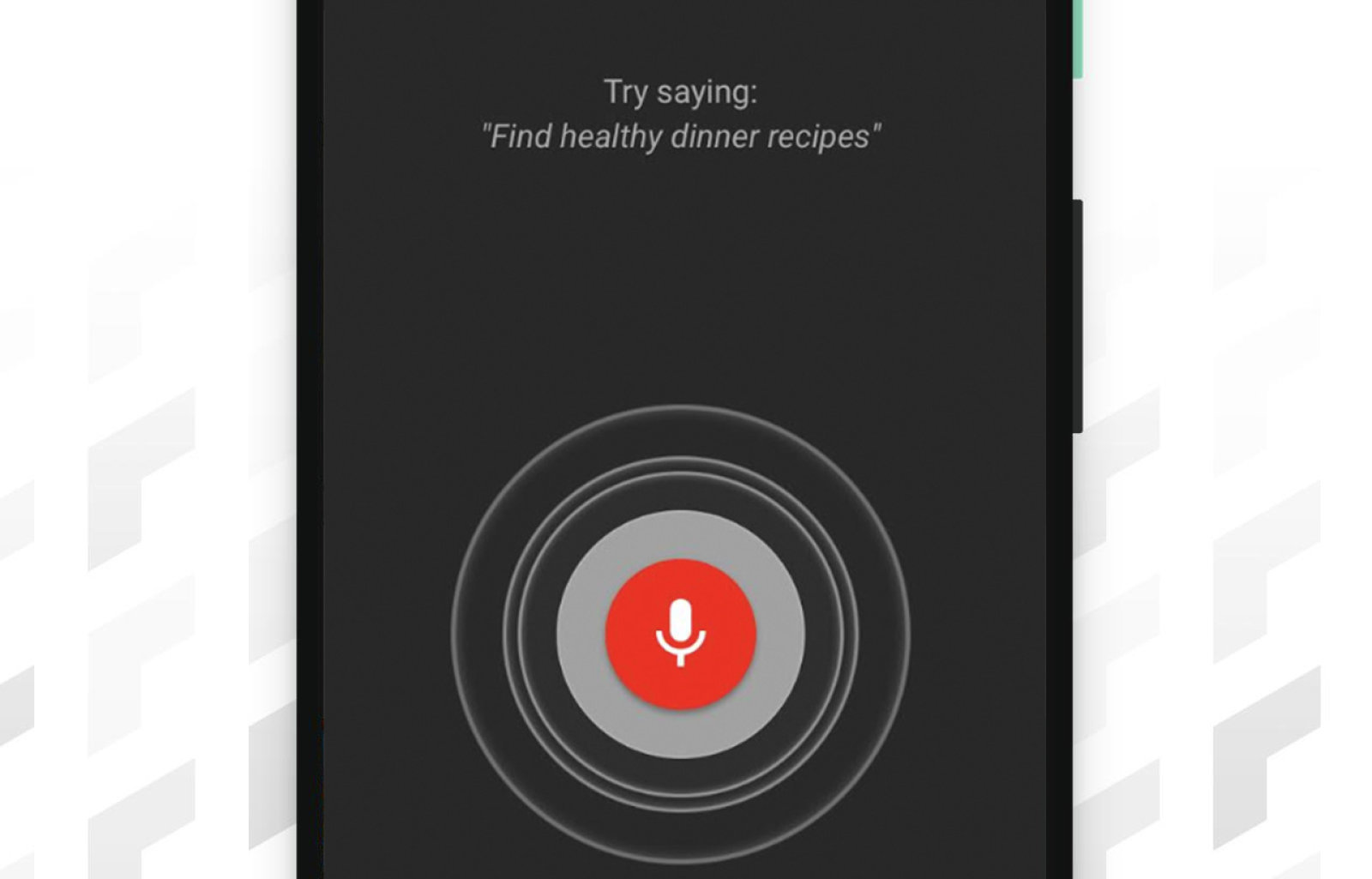
Once you've connected your iPhone or iPad to a smart TV, you can search with your voice via the mobile app, as well as use it to pause, play, and adjust the volume on your TV. Here's how it works.
- Download and launch the YouTube app on your iPhone or iPad.
- Tap the Cast button at the top of the Home tab.
- Launch the YouTube app on your smart TV.
- If you haven't connected your iOS device to your smart TV before, select Link with TV code and then tap LEARN NOW under "Learn how to get a TV code." Otherwise, tap YouTube on TV to connect.
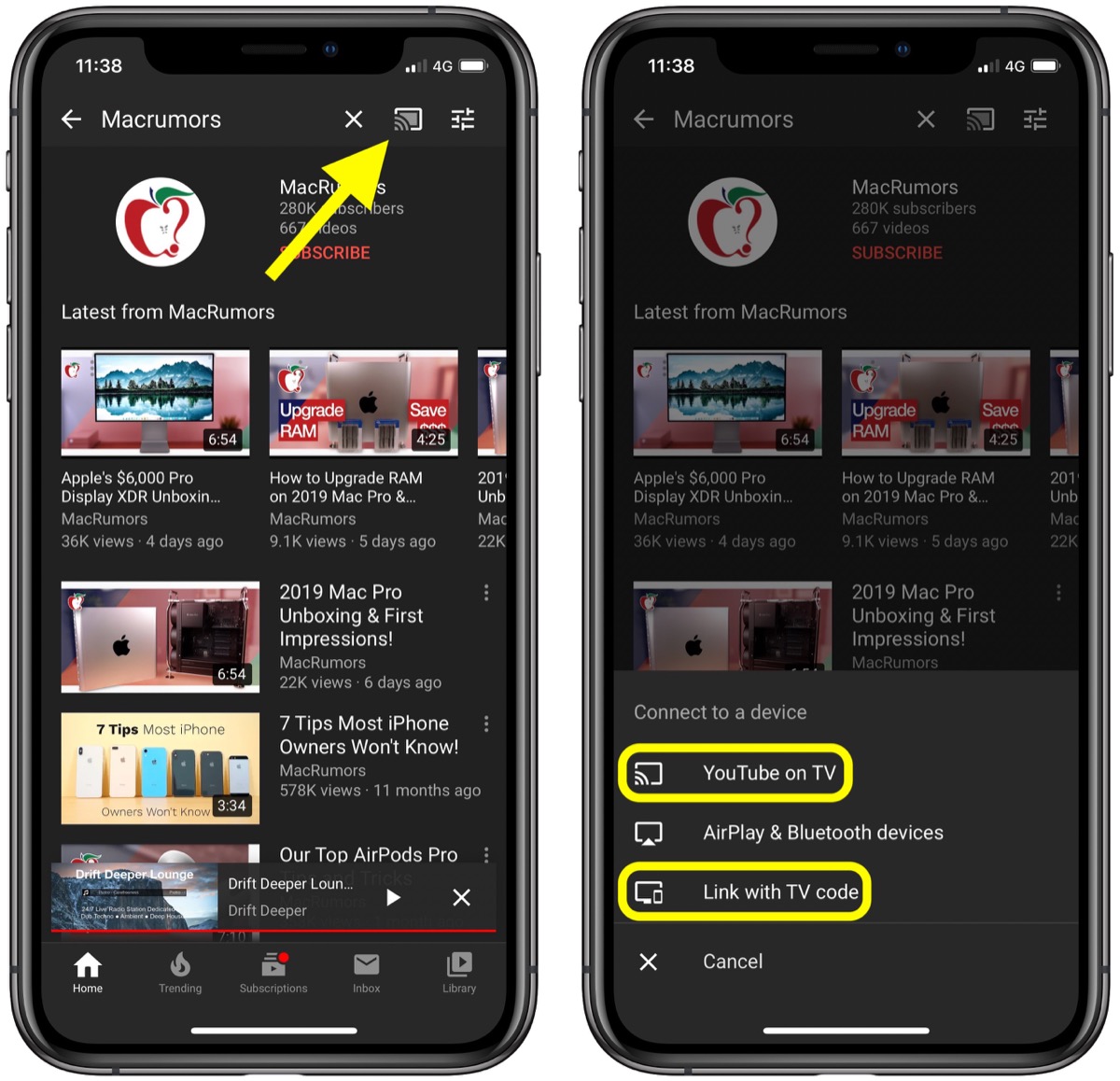
- When your iOS device is connected to your TV, you'll see an overlay on your device's screen with a volume slider, a Remote button, and the new Voice search button – tap it.
- Tap the red microphone icon, and when you hear the audible prompt, say the word or phrase that you want to search on YouTube.
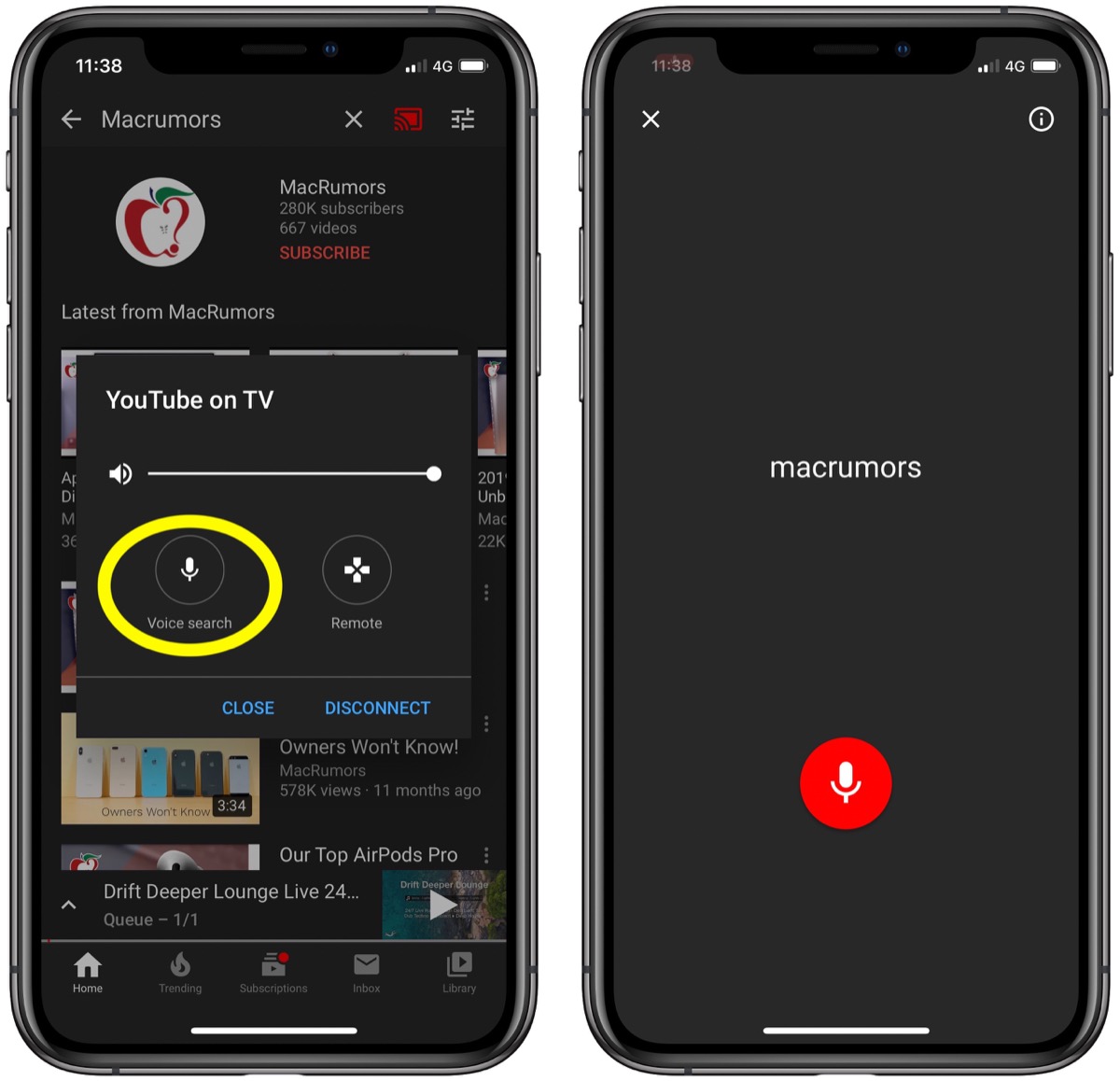
According to German site SmartDroid, YouTube is currently working on improving the remote interface for controlling YouTube casting. The updated controls are said to include quicker access to captions and playback quality settings, but there's no word on when we can expect them to roll out for the iOS YouTube app.
This article, "How to Use the YouTube App's New Voice Search Feature When Casting to a Smart TV" first appeared on MacRumors.com
Discuss this article in our forums
via MacRumors: Mac News and Rumors - All Stories https://ift.tt/2Sp377s
No comments:
Post a Comment